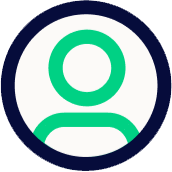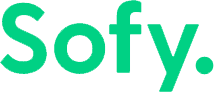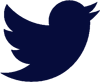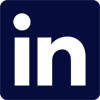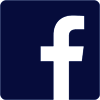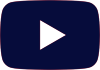As technology continues to evolve and expand, so does our reliance on our mobile devices. In today’s digital age, mobile apps have become an essential part of our daily lives, providing convenience, entertainment, and access to various services. However, to truly serve everyone, these apps must be accessible to all users, including those with disabilities.
According to the World Health Organization, an estimated 1.3 billion people experience significant disability (or 16% of the world’s population), and this number continues to grow. With almost 20% of the world’s population classified as disabled, it’s more important than ever that app developers and testers put in the time and effort to ensure full accessibility of their apps.
In this blog, we’ll discuss what mobile app accessibility looks like and how you can ensure your apps are designed and developed by people with a wide range of abilities.
What is Mobile Accessibility?
Mobile accessibility refers to the design and development practices that make mobile apps usable for people with disabilities, such as visual, auditory, motor, or cognitive impairments. This involves creating apps that can be used with assistive technologies like screen readers, or that can be navigated and interacted with in various ways to accommodate different users’ needs.
Mobile Accessibility Criteria
The Web Accessibility Initiative (WAI) provides guidelines known as the Web Content Accessibility Guidelines (WCAG), which serve as a foundation for making web and mobile content accessible. For mobile apps, these guidelines translate into criteria that ensure users with disabilities can access the content and functionalities of mobile applications. These criteria are based on four principles: perceivable, operable, understandable, and robust (POUR), tailored to address the specific challenges mobile users might face.
- Perceivable: Information and user interface components must be presented to users in ways they can perceive. This covers guidelines for text alternatives for non-text content, time-based media (such as video or audio), adaptable content that can be presented in different ways (for example, simpler layout), and making it easier for users to see and hear content.
- Operable: User interface components and navigation must be operable. Under this principle, guidelines ensure that all functionality is available from a keyboard, users have enough time to read and use content, content does not cause seizures, and users can easily navigate, find content, and determine where they are.
- Understandable: Information and the operation of the user interface must be understandable. This covers guidelines for making text readable and understandable, making content appear and operate in predictable ways, and helping users avoid and correct mistakes.
- Robust: Content must be robust enough that it can be interpreted reliably by a wide variety of user agents, including assistive technologies. This means that users must be able to access the content as technologies advance. This guideline focuses on maximizing compatibility with current and future user agents, including assistive technologies.
Accessibility Checklist for Your Mobile App
Ensuring your mobile app meets accessibility standards is not just about compliance; it’s about inclusivity. Here’s a checklist to guide you in creating more accessible mobile apps:
Screen Size
Small screen sizes, while theoretically having a large resolution, limit how much information people can view at a time, especially when magnification is used by people with low vision capabilities.
Here are some best practices for ensuring your app is accessible on a variety of different screen sizes:
- Ensure your app’s UI elements adapt to different screen sizes without losing functionality or clarity.
- Implement responsive design to cater to various devices, from small smartphones to larger tablets.
- Provide a reasonable default size for all content and touch controls to minimize the need for zooming in.
Zoom/Magnification
There are a variety of methods available to users for controlling the content size on mobile devices with small screens. Follow these guidelines to ensure users can take advantage of this feature:
- Allow text and images to be zoomed or magnified without breaking the layout.
- Ensure interactive elements remain functional and accessible at increased magnifications.
- Provide on-page controls so users can change the text size as needed.
Contrast
Mobile devices are more likely to be used in a variety of different environments, including outdoor areas where glare from the sun or other strong lighting sources is more likely. This makes providing good contrast to users important.
- Use high-contrast color schemes to make text and UI elements easily distinguishable, especially for users with visual impairments.
- Provide options for users to switch to high-contrast themes if needed (dark mode, for example).
Keyboard Control
Mobile devices have moved away from physical fixed keyboards (flip phones or phones that slide out a keyboard), and replaced them with touchscreens and an on-screen keyboard only. Keyboard accessibility remains just as important, however, and luckily most mobile devices provide options for operating an external physical keyboard via Bluetooth or USB.
To ensure your app remains accessible, make sure your app can be navigated and used with external keyboards or keyboard emulators, aiding users who cannot interact with touchscreens.
Touch Target Size and Spacing
Mobile devices nowadays have large screen resolutions, which means that you can provide many interactive elements on a small screen. However, it’s important to ensure that users can still safely and easily tap or interact with on-screen controls.
- Provide a reasonable default size for all content and touch controls to minimize the need for zooming in.
- Make touch targets (buttons, links, form fields) large enough to be easily tapped. WCAG guidelines recommend that touch targets are at least 9mm high by 9mm wide.
- Ensure adequate spacing between touch targets to prevent accidental interactions.
- Ensure that users don’t need to use screen magnification to properly interact with a touch target.
Touchscreen and Device Manipulation Gestures
Most mobile devices are designed to be operated via gestures made on a touchscreen, such as a tap with a finger or drawn shapes. Follow these best practices if you plan to include touchscreen gestures in your app:
- Support a variety of gestures that are easy to perform for all users, including those with motor impairments.
- Offer alternatives for complex gestures or actions that require precision.
- Provide clear indicators (for example, overlays or tooltips) that remind people how and when to use touchscreen gestures.
Button Placement
Mobile apps should have buttons and other interactive elements where that can be easily reached when the device is held in different positions.
- Place interactive elements within easy reach of the thumb in standard holding positions to accommodate one-handed use. Developers should consider, however, how button placement can cause difficulties for others, like left-handed users.
- Consider the ergonomics of button placement, especially for frequently used actions.
Screen Layout
Some mobile apps choose to set the screen layout to a specific display orientation (landscape or portrait) and expect users to rotate their devices accordingly. However, not all users have the luxury of rotating their devices, like when devices are mounted in a fixed orientation, like the arm of a wheelchair.
- Support both orientations (landscape and portrait) whenever possible. If it’s not possible to support both orientations, then make it easy for all users to change the orientation.
- Ensure changes in screen orientation can be identified by screen readers.
- Design layouts that are simple and predictable, helping users with cognitive impairments to navigate your app more easily.
- Use headings, lists, and other structural elements to organize content meaningfully.
- Repeated navigational and UI components should have a consistent placement.
Data Entry
Users can enter information on mobile devices in many ways, such as using an on-screen keyboard, external keyboard, touchscreen, or through speech. Data entry can be time-consuming and difficult in certain circumstances.
- Simplify data entry processes by providing autofill options and reducing the number of required fields.
- Offer alternative input methods (voice input, selection rather than typing, automatic entering known info) to accommodate users with motor or visual impairments.
Testing App Accessibility with Sofy
Sofy can significantly streamline the process of ensuring your mobile app adheres to accessibility guidelines. Leveraging Sofy to test the accessibility of a mobile app involves harnessing its features and capabilities to address various accessibility requirements, ensuring that apps are usable by as wide an audience as possible, including those with disabilities. Here’s how you can use Sofy to test your app’s accessibility:
- 100+ real devices you can choose from to test your app on. This enables developers and testers to perform tests across different devices, screen sizes, and operating systems, ensuring a universally accessible experience.
- Automated testing features that can quickly identify accessibility issues in your app, like checking for sufficient contrast ratios and ensuring that touch targets are of adequate size and appropriately spaced.
- Manual testing options can help catch accessibility issues that require human judgment. Testers can interact with the app on various devices remotely for thorough manual assessments of accessibility features that automated tests might overlook.
- Integration with continuous integration/continuous deployment (CI/CD) pipelines enables you to run automated accessibility tests as part of the development process.
Conclusion
By integrating these considerations into the development and testing phases of your mobile app, you can ensure that your application is not only accessible to a broader audience but also provides a more inclusive and user-friendly experience. Remember, accessibility is an ongoing commitment. Regularly testing your app with users who have disabilities and staying updated with the latest accessibility guidelines and technologies are key to maintaining an accessible and successful mobile application.