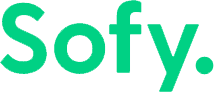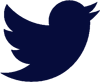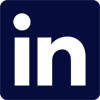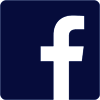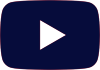Flutter, Google’s UI toolkit for crafting natively compiled applications for mobile, web, and desktop from a single codebase, offers comprehensive testing capabilities. These capabilities are essential for ensuring the quality and performance of applications developed using Flutter.
Setting up your mobile app for automation using Flutter involves several key steps to ensure that your app is well-structured for automated testing. This process encompasses configuring testing frameworks, writing test cases, and integrating them into your development pipeline. Here’s a step-by-step guide to get you started.
Flutter Best Practices
1. Understand Flutter’s Testing Capabilities
Flutter provides a comprehensive suite of testing features that cover unit, widget (UI), and integration tests. Familiarize yourself with these to understand how they can be applied to your app.
- Unit tests: Evaluate single functions, methods, or classes. They run quickly and do not require a Flutter environment, as they do not interact with the framework or render UI. Ideal for testing the business logic and data models of the app.
- Widget tests (UI tests): Evaluate individual widgets in isolation. These tests render the UI to test the interaction and behavior of widgets. Best used for ensuring widgets appear and behave as expected under various conditions.
- Integration tests: Assess how multiple pieces work together as a whole. They can also be used for performance testing. These tests run on a real device or an OS emulator and interact with the app just like a real user. Ideal for testing complete workflows, user interactions, and performance benchmarks.
- Golden file tests: Golden file tests are used for testing visual aspects of widgets. They render widgets and compare the rendering with a “golden” image file (a correct version of the rendering) to spot visual differences. Useful for ensuring that UI changes do not break or alter the visual layout in unintended ways.
- Performance testing: To evaluate the app’s performance. This involves measuring the app’s response time and rendering performance, often as part of integration tests. Critical for apps that demand high performance and fluid animations.
2. Set Up Your Testing Environment
To set up your test environment, you’ll first want to set up a dedicated testing directory. Organize your tests into this directory, further separating them into subdirectories like unit, widget, and integration for better organization.
Then, ensure you have all the necessary testing packages in your ‘pubspec.yaml’ file. For unit, widget, and golden file tests, you need ‘flutter_test,’ which comes pre-configured with Flutter. For integration tests, you’ll need ‘flutter_driver.’
dev_dependencies:
flutter_test:
sdk: flutter
flutter_driver:
sdk: flutter
3. Write Unit Tests
Unit tests are used to verify the logic of your functions, classes, or methods. You can write unit tests in the ‘test’ directory of your Flutter project. Use the ‘test’ function to define a test and the ‘expect’ function to assert expected outcomes.
Some best practices for writing unit tests include:
- Keep your tests small and only focus on one aspect or behavior. This makes it easier to identify what’s wrong when a test fails.
- Use the ‘flutter_test’ package, which is specifically designed for writing unit tests. Include them in your ‘dev_dependencies’ in the ‘pubspec.yaml’.
- When testing classes or functions that depend on external services or data, use mocking frameworks like ‘mockito’ to create mock objects. This ensures that your unit tests are not affected by external factors.
- Organize your tests into three sections:
- Arrange (set up the test)
- Act (execute the functionality being tested)
- Assert (verify the outcome)
- Include tests for edge cases, invalid inputs, and scenarios where you expect failures or exceptions.
- Keep tests independent.
Example of a unit test:
test(‘Counter value should increment’, () {
final counter = Counter();
counter.increment();
expect(counter.value, 1);
});
4. Implement Widget Tests
Widget tests validate the UI and should ensure widgets behave as expected. You can use the ‘testWidgets’ function to create tests. Widget tests go in the same test directory.
Be sure to test widgets in isolation from the rest of the app. This means mocking any dependencies the widget might have. You should also test both stateful (widgets that can change) and stateless (widgets that will never change) widgets. For stateful widgets, test different states and interactions that change the state.
For testing complex visual appearances, consider using golden file testing, which compares the rendered UI with a ‘golden’ image file.
Example of a widget test:
testWidgets(‘App widget should have a title’, (WidgetTester tester) async {
await tester.pumpWidget(MyApp());
expect(find.text(‘Welcome to Flutter’), findsOneWidget);
});
5. Set Up Integration Tests
Integration tests in Flutter are used to test larger parts of your app, including complete user flows, interactions between widgets, and integration with external systems. These tests are located in the ‘integration_test’ directory. Use ‘flutter_driver’ to run them.
Use mocking to isolate your app from external services like APIs, databases, or third-party services. This ensures that your tests are not dependent on external factors and can run consistently.
Example of an integration test:
test(‘taps on the floating action button; verifies counter’, () async {
final counterTextFinder = find.byValueKey(‘counter’);
final buttonFinder = find.byTooltip(‘Increment’);
await driver.tap(buttonFinder);
expect(await driver.getText(counterTextFinder), “1”);
});
6. Run and Debug Tests
Use the ‘flutter test’ command to run unit and widget tests, and ‘flutter drive –target=test_driver/app.dart’ for integration tests.
You can also run and debug tests directly from your IDE, such as Android Studio or Visual Studio Code. Set breakpoints, inspect variables, and step through your code to deeply understand and debug your tests.
7. Continuous Integration/Continuous Deployment (CI/CD)
Integrate your tests into a CI/CD pipeline using tools like Jenkins, CircleCI, or GitHub Actions. This ensures tests are automatically run with every code push or pull request.
8. Maintain and Update Tests
Regularly review and update your tests to ensure they cover new features and changes in your app.
Conclusion
Properly setting up your Flutter app for automation testing ensures that you catch bugs early, improve the quality of your code, and streamline your development process. While it might require an upfront investment in time and effort, the long-term benefits of a well-tested app are invaluable.