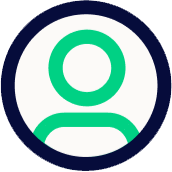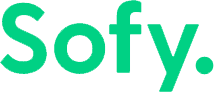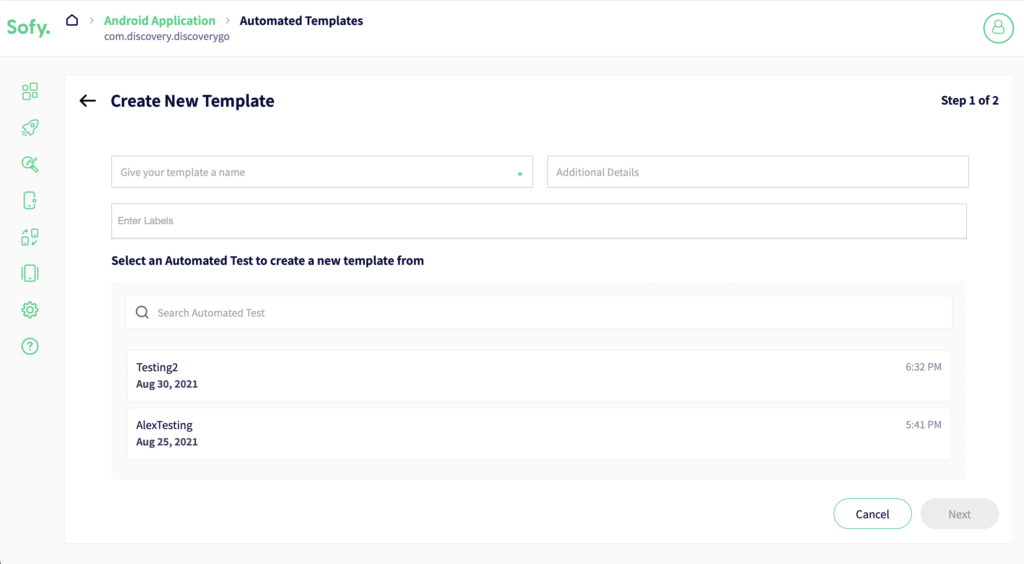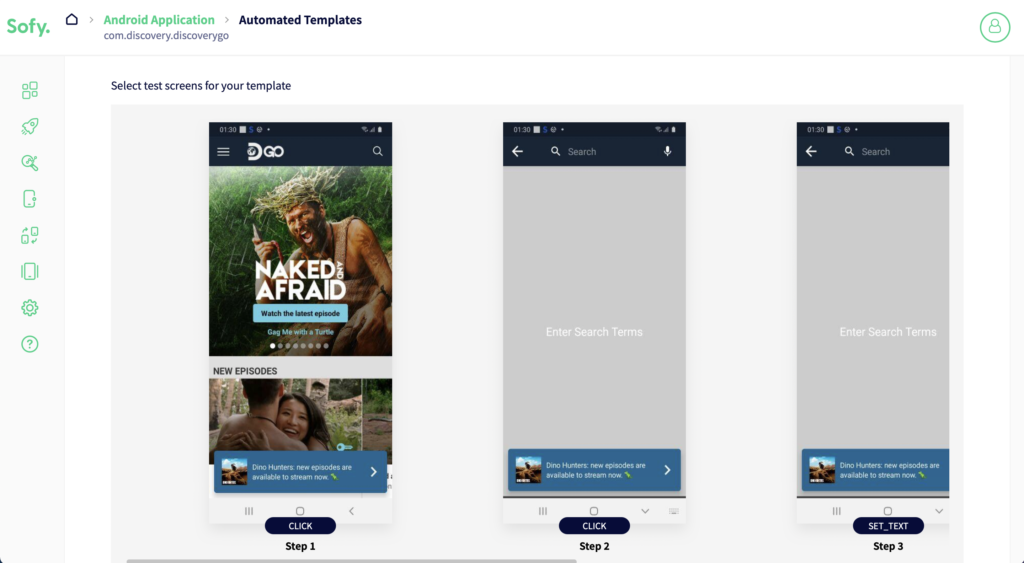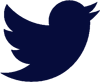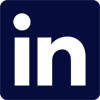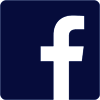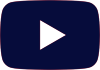Using No-Code Quality platforms simplifies the lives of engineering team members and has made a major impact on DevOps, Testing, and Release processes for teams across the world. Consider just a few of the benefits No-code automation brings to the table:
- No coding requirement: With Sofy’s powerful no-code approach, anyone can create test automation within minutes!
- No dependency on underlying frameworks: No need to worry about Appium, Expresso, Android and iOS frameworks to create test automation. It’s encapsulated by no-code testing platforms.
- Ease of use: Engineers can create a test within minutes.
While this is good (and already reduces time spent on testing by 90%!), we at Sofy asked ourselves, what if we could take this a step further? What if you didn’t need to create tests again, even when your UI changes, or you want to A/B Test different UIs? Engineering teams end up creating a lot of test cases which mostly have repeated common steps across different use cases. We wanted to further cut down the time spent on creating these.
The result? Well, today we’re proud to announce the introduction of Templates in Sofy! Templates help engineering teams in a variety of ways, including:
- Implementing reusable components so that test sections can be reused and modified as needed.
- Maintenance of test cases. Products changes all the time. No-code test automation should be able to adapt to those changes without the need to re-create them from scratch.
But what exactly is a Template, anyway?
Sofy’s template is a subset of no-code automation test steps that can be created and reused in other automated tests. In this blog post, we will cover how to create templates, edit existing templates, and reuse in other automated tests.
Creating a Template
To create a template, just follow these easy steps:
- Create any no-code test on the Sofy platform.
- Create a template from any existing automation.
a. You can now take any start and end screen to create a Template, under “No-Code Automation” and clicking on “Template”.
Your new template is now available to be used in your future test automation.
Editing a template
- First, select a previously created template.
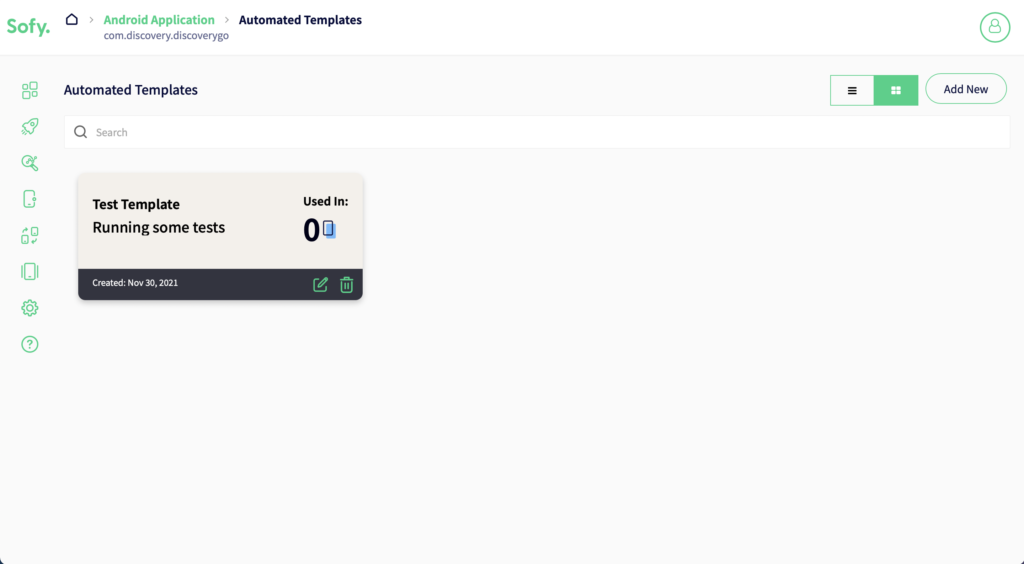
Once selected, you can perform several editing actions. The following actions are available for editing templates:
- Add or remove screens
- Add and remove timeouts
- Add Asserts on any screen
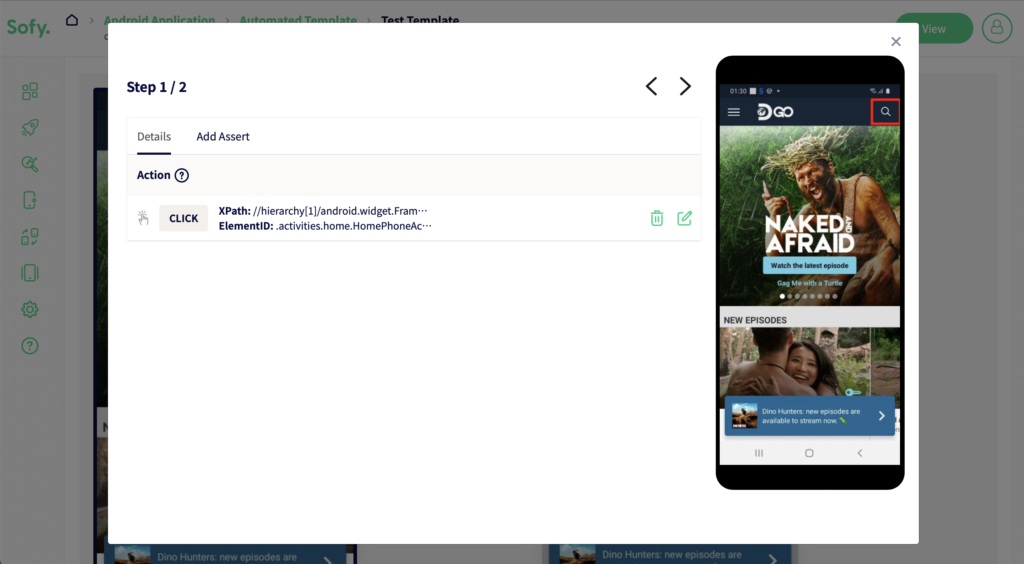
Reusing templates in other automation tests
Go to “No-Code test automation” on the left panel and click on “Test Cases”. On the new screen with all Test Cases, click the “Edit” button on the Test Case you want to edit. This will open the Edit screen. At the bottom you will see all the available templates.
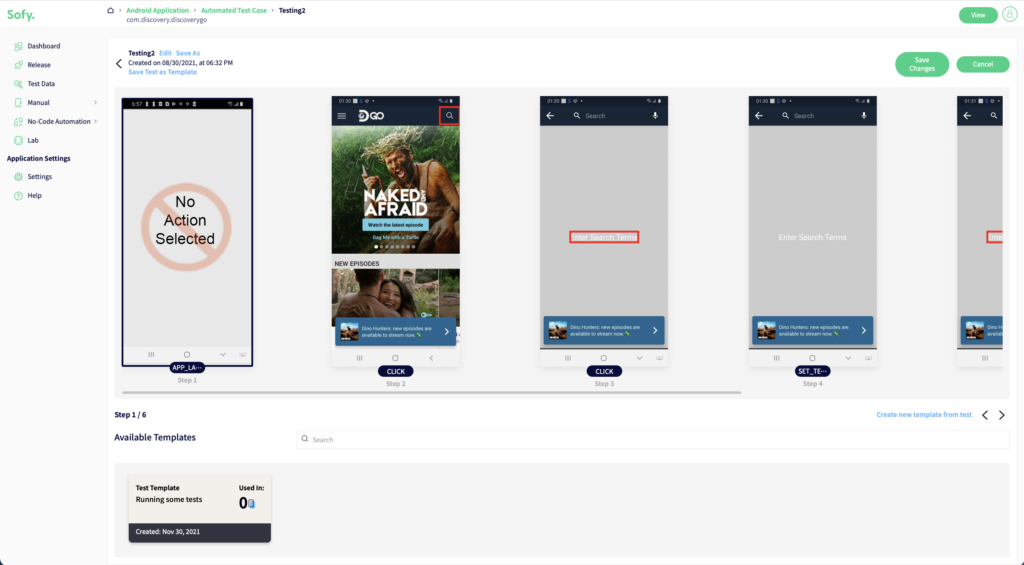
Drag any template next to the screen that you want to add, and the template will be added and executed for each run.
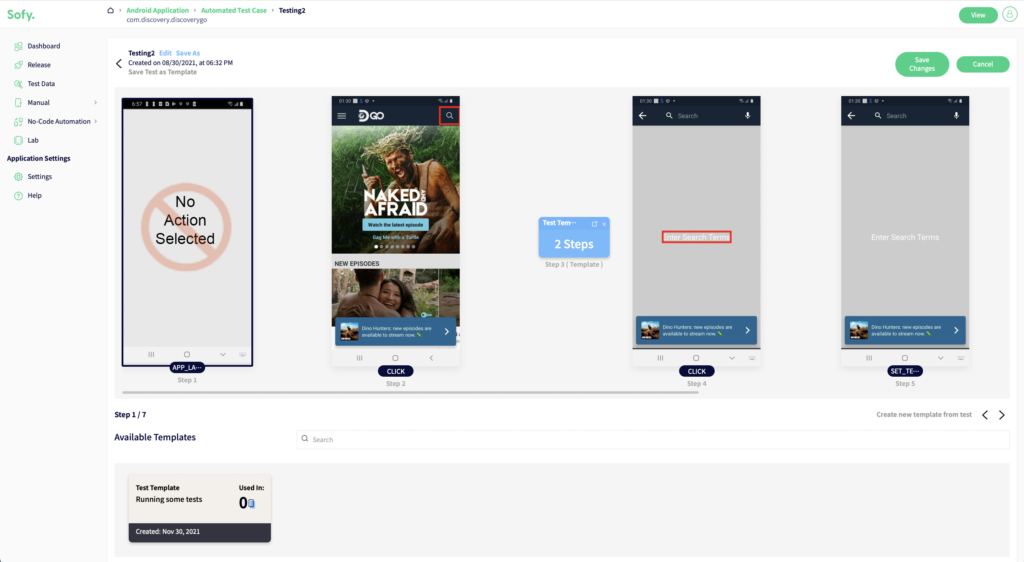
Similarly, you can create new tests from scratch using the same workflow.
Now you can run tests at scale without worrying about product changes that require changes in test automation. Sofy provides yet another way to cut down the time needed for development and maintenance, and focus on core development.