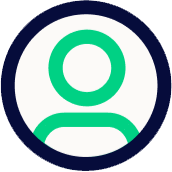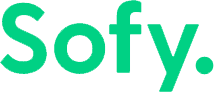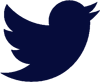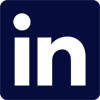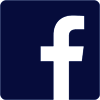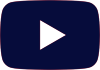Almost anything in the cloud world today runs on APIs and almost every product today is incomplete without the use of APIs. This also implies that any Quality Assurance testing today is only half-baked without validating and testing APIs.
On the other hand, we’ve got a tool for everything these, don’t we? In the world of testing, we’ve got tools for API testing and integration, different tools for automation and we’re not going to lie, it gets overwhelming. (Take a look at the Sofy glossary here!)
Considering this, we at Sofy brainstormed over how could become the one-stop solution for all your testing needs. On a mission to replace coded automation, we’ve decided to take it a step further, one step beyond what our clientele asked us for: We’ve added API Testing to our suite of No-Code Quality Automation products.
What is it? How does it work?
So, without further delay, let’s get into what it is and how it works! Once you’ve initiated the recording sequence, look at the bottom of the device pane to look for the following icon:
Click this icon and you’ll fire up the latest API integration feature. This will trigger a modal that’s going to look something like this:
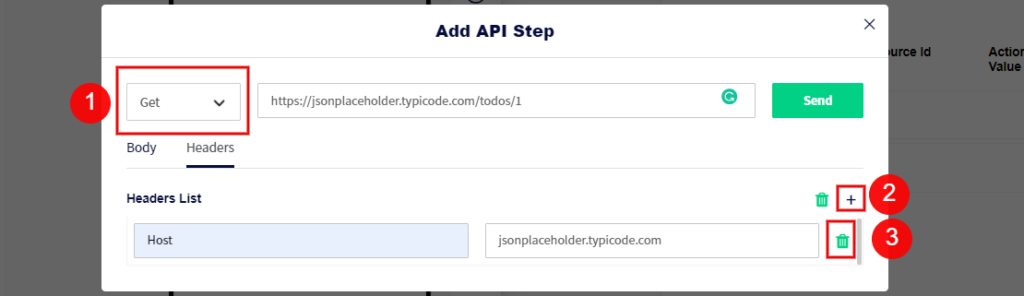
1. Here you can select from a variety of API calls such as GET, POST, PUT and DELETE.
Once you’re done selecting your desired method, you can proceed to add a URL in the text field next to it. Before we hit that “Send” button, however, we must add the necessary headers to ensure that our call works seamlessly.
2. Click on the “+” icon to add your header, fill in the “Header Name” field on the left, and the “Header Content” field on the right. Now you’re all set!
3. However, if you wanted to delete a header and don’t have time to press that backspace key for a while, you can always click on the trash can icon and get rid of it altogether.
For calling methods such as POST you can also add a request body in JSON format and then press that shiny “Send” button. Once you do, here’s what you’ll see:
You can also view the status of your request in the top right corner of the “Response” field (along with the response itself).
Scale automated API testing to hundreds of customer devices and harness the true potential of Sofy
Let’s say you’re automating your application. One of your test cases requires that you to hit an API in order to complete an action, mimic a user interaction and move on, or even a case in which the API call in return generates a unique key necessary to move forward with your test case.
Here’s where Sofy comes in. For normal API calls, you can click “Send” and be done with your day’s work. If you intend to use a value from the response, you can proceed to check the “Set Variable Name“ check box at the bottom left of your screen:
1. You can add in a custom variable need that you can identity later on and a variable you can store your API response in.
2. You can enter the JSON path yourself or let Sofy take care of it for you by simply clicking on any one of the key pairs, or the object itself.
3. Once you enter your response or click on any one of the pairs in the response, the value will be fetched for you to preview before you utilize it within one of your scenarios.
4. Once you’re done, you can proceed to click on the “Add Step“ button. Upon clicking this button Sofy is going to store the value associated with the path into the variable named “Demo Variable”, which can then be utilized anywhere in your test case recording.
Upon playback, Sofy will dynamically hit this API again and store the updated value (if any), and utilize that during the recording process. It’s simply that easy with Sofy, your one-stop solution for all your testing requirements.